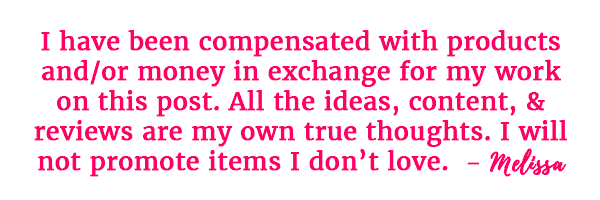
I’ve been under sworn secrecy for the last few weeks waiting to tell you about the brand new Cricut Joy.
I was invited to Salt Lake City on a secret trip, only knowing Cricut was letting us in on a secret project.
I had no idea how perfect their new product was going to be for you.

What is a Cricut Joy?
Cricut Joy is a small, but mighty new tool for every home. The box calls it “Your DIY Best Friend” and I agree!
You can use it for:
*DIY Vinyl Labels for Organizing
*Custom Home Decor, Such as Signs, Pillows, Coasters & Wall Decals
*Planner Stickers
*Custom T-Shirts, Tote Bags, & More with Iron-On or Infusible Ink
*Greeting Cards
*Addressing Envelopes
*Long Cuts!
Yes, that’s right, this little magic machine has a matless option and can cut a FOUR FOOT long unique phrase or repeat a pattern or letters up to TWENTY FEET. For example, if you’re cutting out dots to create a feature wall in your home, you can set it to repeat the dot pattern and walk away.
If you already own a Maker or Explore Air 2, you’ll love adding this companion machine to your home. It’s also a perfect first Cricut machine!

The Cricut Joy fits on any counter or shelf, so it’s always ready to jump into service.
What Does Cricut Joy Do?
Cricut Joy has a small blade that cuts paper, vinyl, and Infusible Ink materials to create endless projects using the simple Cricut Design Space software on your phone or computer.
You can also swap out the blade for a compatible pen or marker to write or draw!
Whether you create your own projects, or simply select pre-made ideas, it’s the easiest cutting machine I’ve ever used. It doesn’t even need any buttons or cords beyond the power cord.

One of the most common questions I get from readers is about the labels I put on EVERYTHING to keep our spaces organized once I’ve worked on them.
The answer has been my Cricut Maker, which I LOVE, but I also understand that it’s a big machine that requires some space. Or if you have one, you know it’s easy to use, but a bit overkill for smaller projects.
The brilliant team at Cricut knew they needed to come up with a simple solution for quick projects and knocked that goal out of the park.
Let’s take a look at the simple process for creating a label for my new vinegar jar from the stinky towels post. It’s the perfect example of something I really wanted to label, but didn’t want to mess with the Maker for one tiny thing.
How to Use Cricut Joy

How to Use Cricut Joy for a DIY Label
Materials
- Cricut Joy Smart Vinyl
- Transfer Tape
Tools
- Cricut Joy
- Weeding Tool
Instructions
- Start with a blank document in Design Space on your phone or computer, and then click the text tool from the left sidebar to open a text entry box.
- Add the text for your label. While the text is still selected, you can change the font if desired. I use Cricut Sans for most of mine because it's a clean, easy to read option. You can also resize the label by changing the font size, or dragging the corners of the text box.
- Click Make It!
- To load your vinyl into the machine, you just have to place it under the guides on each side of the tray (no mat required!) when the screen prompts you. It will ""see"" that you've inserted it and start to pull it into place. All you have to do it let go!
Now that you've designed the label and loaded the vinyl, here's a visual followed by the written steps of how to finish cutting and applying the label.
1. Once the vinyl is loaded, Design Space will activate the Go button in the bottom right corner of the screen. Press that and let Joy do her magic!
When the cut is finished, the machine will unload itself, you don't have to do anything.
2. Use scissors to cut your new label from the roll of vinyl. Then, remove the excess vinyl starting at the corner and pulling back to reveal your word.
3. Use the Cricut Weeding Tool to remove any remaining excess vinyl, like the inside of a's, e's, g's, etc.
4. Cut a piece of transfer tape slightly larger than your word. You're going to use this to get your label to your container all as one word.
5. Peel off the transfer tape backing and discard it, leaving the sticky clear grid. Place the transfer tape onto your word/label and rub it to make sure the letters adhere to the tape.
6. Pull the transfer tape up, which should bring the letters with it and leave the white backing behind.
7. Press your new label onto your container, rubbing over the letters and then peeling the transfer tape back of to leave only the letters.
Now you have a perfectly labeled container ready to use!
It feels like a lot of steps in writing, but in real-time it's under 5 minutes from opening the software to the finished project.

Cricut Joy Accessories & Materials
The Cricut Joy comes with a blade, pen, mat, and materials for a sample project to get you started.
The simple setup process will guide you through downloading the Design Space software to your computer or installing the app on your phone. Both are included at no extra cost and connect to your machine via Bluetooth.
I also recommend picking up the genius new patented Cricut Joy Card Mat & Insert Card Kits. I made this adorable note card from one of the pre-made options in Design Space in just a few clicks.
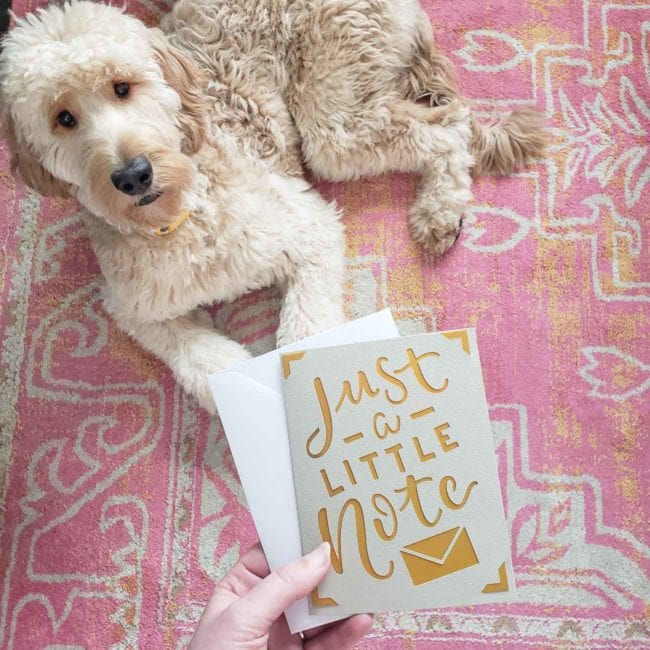
If you want to take your Joy to a friend’s house to help with anything from organization to wedding favors, they also have a cute carrying case available.
You’re going to love how much easier it is to store the smaller materials and accessories compared to the 12″ Cricut Maker & Air 2. I’ve already found the perfect way to organize them and will show you that in a separate post!
Can I Use Cricut Maker or Explore Air 2 Supplies with Cricut Joy?
The roll of vinyl shown in my pictures is the brand new Smart Vinyl that can be used without a mat. You are going to LOVE all the new color options they have created!
You CAN also use regular vinyl, you’ll just need to place it on the included mat.
Just like the Smart Vinyl, you can get Smart Iron On to use without the mat or use your existing stash WITH the mat.
The pens, markers, and blade do have a smaller barrel to fit the smaller machine, so be aware that your Cricut Maker pens and blades won’t work.
With the focus on simplicity, Cricut Joy does have not the pressure to cut materials like leather and wood or to emboss metal. For those features, print then cut, and for wider designs, you’ll stick with the Maker.
When Can I Buy a Cricut Joy?
That was my first question after seeing the demonstration too!
You can learn more Cricut.com now, and Cricut Joy will be available for purchase in early March, so you don’t have to wait much longer!
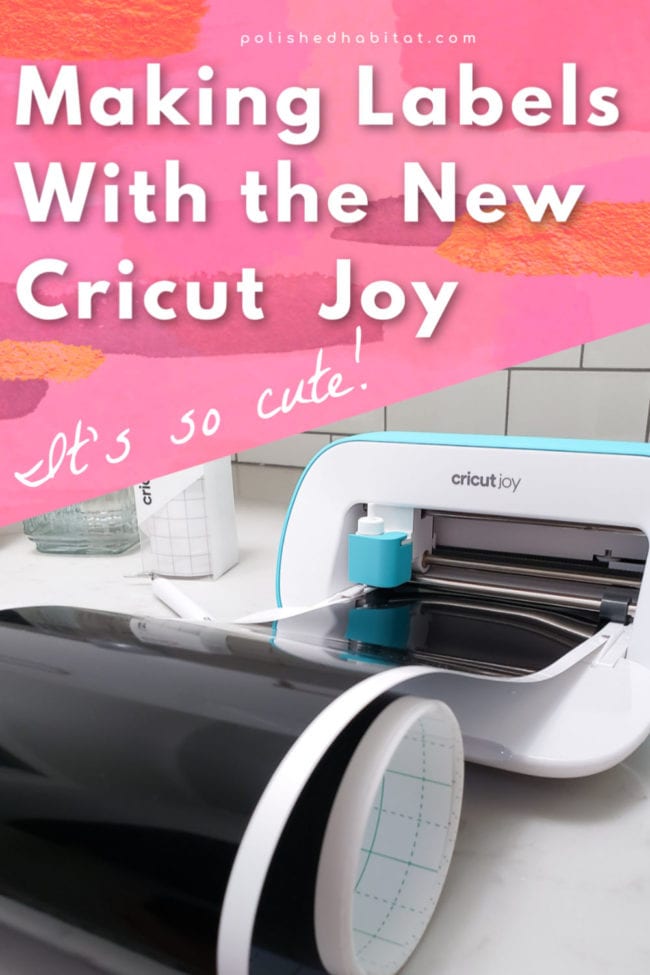
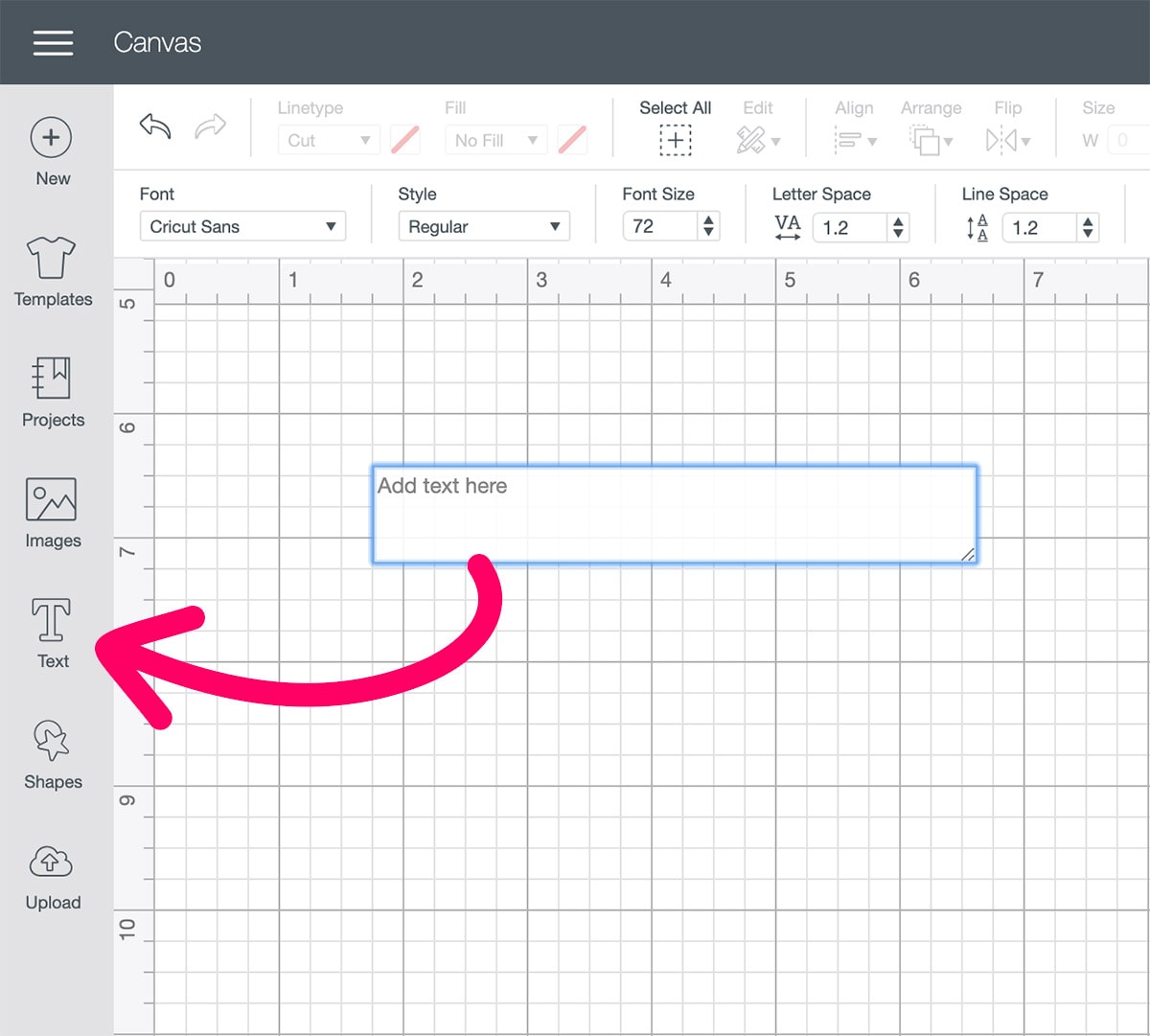
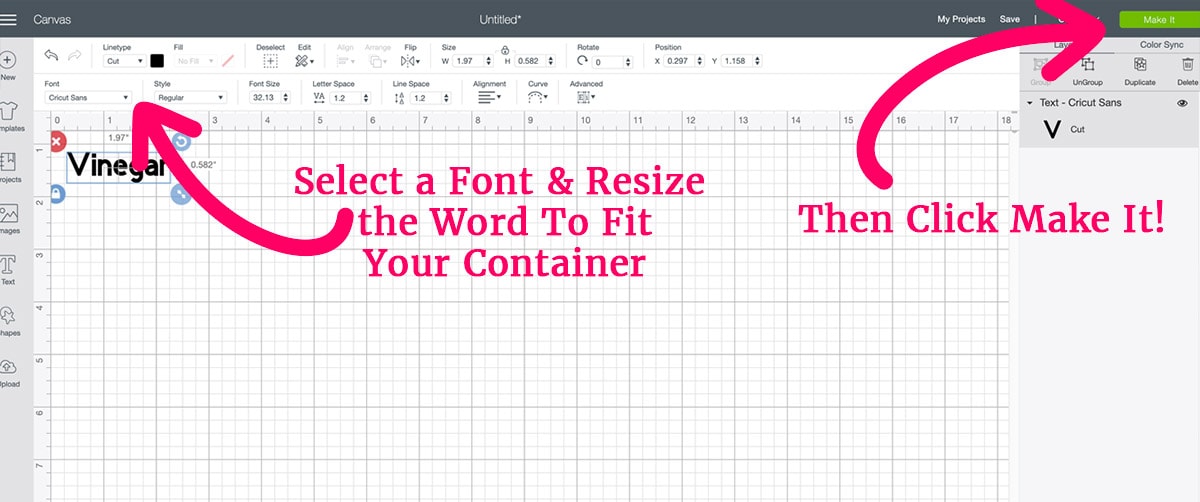
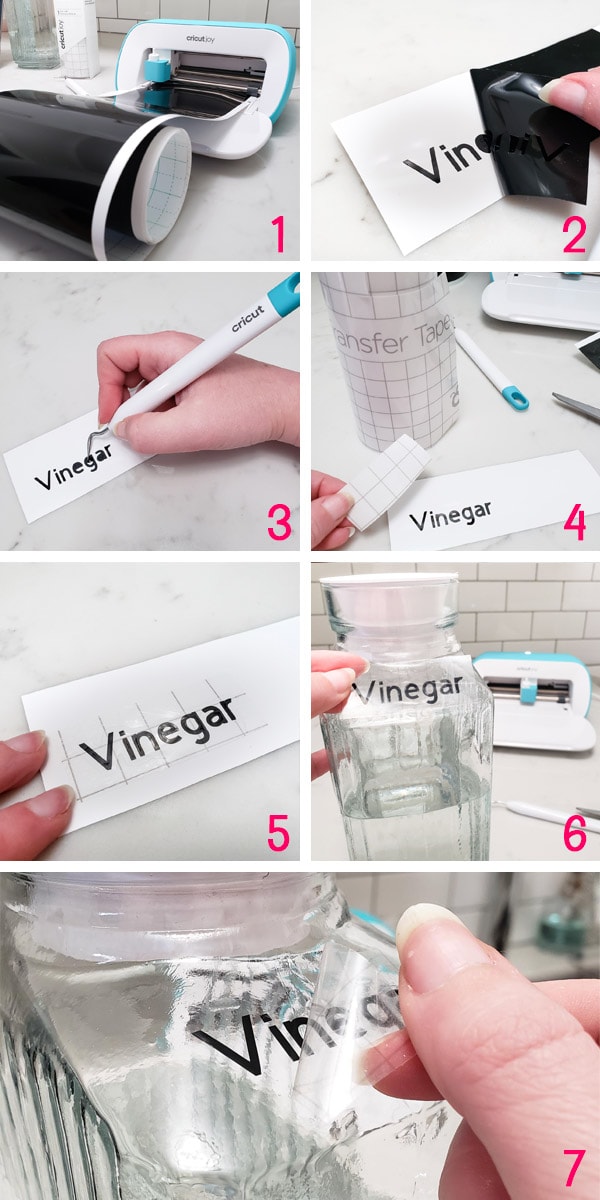
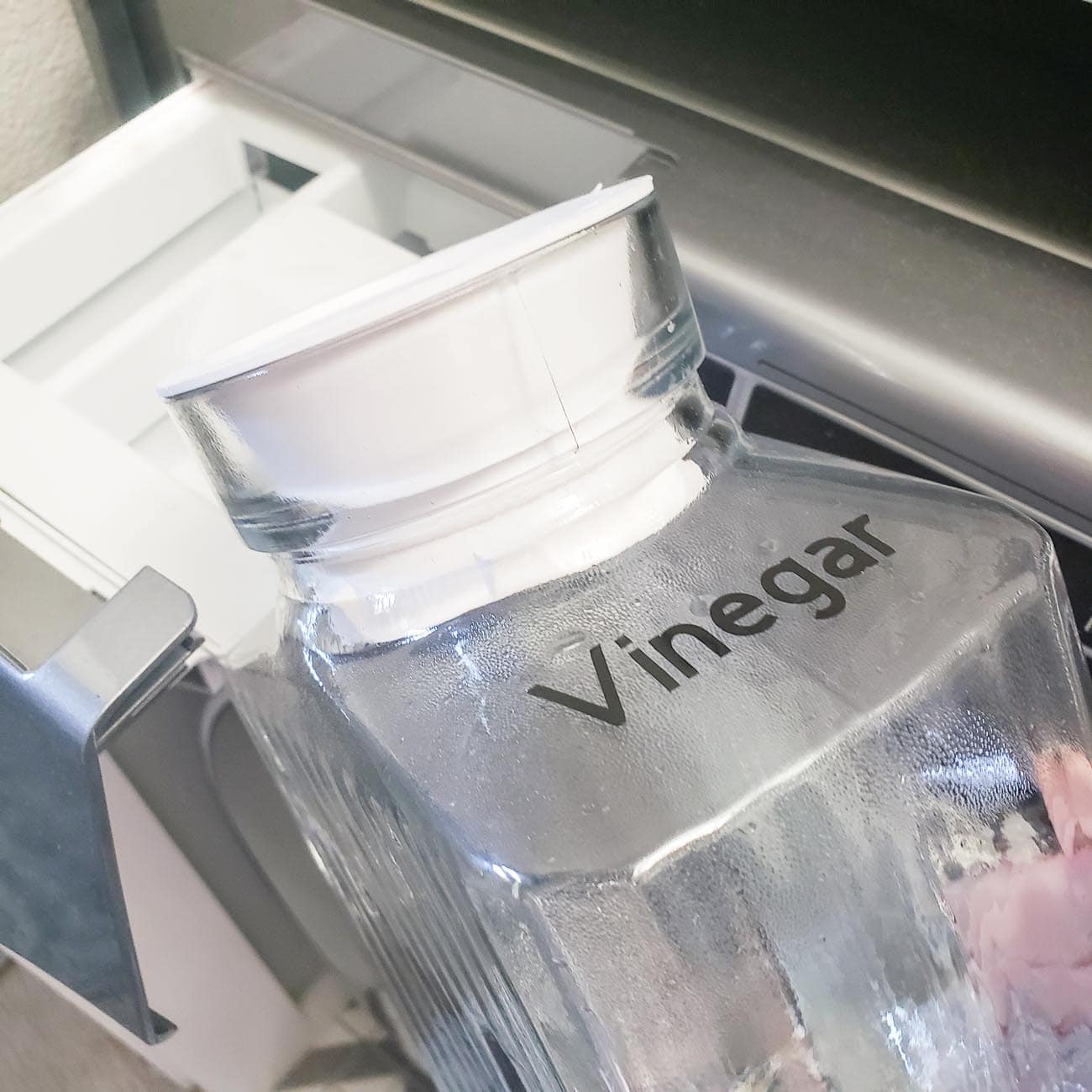





patty says
Im excited about this little Cricut Joy! Do you know if we can do a print and cut with it?
Melissa George says
Hi Patty, Good question! We asked about that in Salt Lake City. You’ll still need one of the larger machines to do the print and cut. Cricut said in an effort to keep it truly as simple as possible, they didn’t include the eye that reads the paper to know where to cut. You’d have to print on regular size paper and then cut it down to fit, so it went against their vision of Cricut Joy being designed for less complicated projects you could whip together in any room of the house.
HOWEVER, wait until you see the Smart Labels I tried when I was organizing my letter board letters this afternoon. The Cricut Joy wrote on them with the pen and then scored around them to turn them into labels that work like stickers. They’re glossy, but somehow didn’t smudge at all. It was so must faster than weeding little letters for the containers I was labeling. The post is really about the containers, but I’ll throw in a couple of pictures of the labels!
Joy says
Will you be able to create more than just letters? Can you do shapes?
Melissa George says
Absolutely! That’s a great question. It can cut any shape / design from three different sources.
1) You can use the giant Cricut library of over 10,000 designs (some are free, some are paid).
2) You can create your own design in the software.
3) You can use any SVG file you’ve purchased or found free online.
I’ll think of a fun decor or organizing project that has something other than letters and work on that for next month!
Linda Fields says
Can I cut out fabric with heat and bond on it for appliqués?
Do I have to use only vinyl for t shirts etc?
Thanks
Melissa George says
Hi Linda, for fabric projects, the Cricut Maker will be your best best. The Joy doesn’t have a fabric blade. For shirts with the Joy, you can use either the iron on you mentioned, or the Infusible Ink if your shirt is light colors and has some polyester. The infusible ink is pretty amazing, it gets right into the fabric vs sitting on top of it.
Zoey Strain says
I’m just getting into Cricut and the rest of my family has a cricut. I don’t have much space and when I heard about this little Joy I was super excited. Although I just the Cricut for jewelry making (faux leather) purposes. Any idea if I’ll be able to cut faux leather with this before I decide I need to buy one of these.
Melissa George says
Hi Zoey, it’s tested and approved to cut the paper thin faux leather but I don’t think it has the pressure to cut the thicker stuff. It is an amazing little machine but the Maker definitely has more pressure.
Noel says
How many font choices are there with the Cricut Joy. I’ve never used a machine like this before. Is there a large library of fonts?
Melissa George says
Hi Noel, Cricut does have a large library of fonts, many are free and then you can also add more if you do the Cricut Access membership. Plus, you can also use any fonts that you already own or download online. There are tons of both free and paid options online outside of Cricut so it’s nice that they let you use those too. It’s not limited to ones they make. If you’ve ever seen any of the free svg files from bloggers,those designs will also work with your Cricut. The possibilities are truly endless!
Brittany says
Do you know if you can use the infusible ink marketed for the cricut joy with the cricut maker?
Melissa George says
Hi Brittany, you can. It would just take up a portion of the mat so you’ll have to make sure everything was lined up well.
Heather says
Can I use it to make small gift boxes for soaps out of cardstock?
Melissa George says
Hi Heather, The Joy would cut cardstock, but I don’t know that the dimensions would work since even small boxes are large when they are folded out flat. You might be better off going with the Explore Air 2, which can cut 12″ x 12″, or the Maker, which also has a scoring rotary blade that creases thicker Kraft Paper to make really nice boxes. I actually JUST posted a picture of a box I made here: https://www.instagram.com/p/CAgTxnTgtoQ/ (You’ll have to click the arrow to go a couple of photos over to see the box).
Irma Arbini says
Hello. I am desperately looking for help setting up my Cricut Joy. I did not have Bluetooth capabilities on my laptop, so I purchased a dongle and not have the capability. When I click on the Bluetooth icon, “Joy c###” shows.
The word JOY shows up in the upper right corner of my Design Space, but when I make a project, I get, “no device found”. I contacted the help/ support group on the Cricut home page. I was in queue/on hold 2 1/2 hours yesterday and 1h, 10 min today and no one ever came to the line.
I’ve had the machine close to a month and haven’t been able to use it.
Can you pleeze help me?
Irma Arbini
Melissa George says
Oh no! I’m sorry that is happening and that you haven’t been able to get through to support. My understanding is that they’re working really hard to hire more people but it’s been hard to hire and get new employees trained like they planned over the last few months. That doesn’t help you now though! I’m sending an email with your question over to my contact to see if we can get an answer for you.
In the meantime, if you happen to have an Android or iPhone, you can try the Cricut Design Space App so you can still play with your machine. When you log in, you should be able to see any file you made in Design Space on your laptop. Once you open the file, click the Make It button in the app from your phone to cut. Fingers crossed they’ll be able to get your Joy to recognize your laptop Bluetooth soon though!
Zoey says
Can the Cricut Joy cut tissue paper used for decoupage?
Melissa George says
Hi Zoey, the Joy doesn’t have a rotary blade, which you’d need to cut tissue paper without it tearing. The Circut Maker can do it though!
Emily says
Can you use the smart vinyl on the explore air 2 with a mat?
Melissa George says
Hi Emily, I tested out trying to select SmartVinyl as a Maker material in Design Space (I don’t have the Explore Air 2 to try). SmartVinyl doesn’t show up as one of the material options for me. I think technically it would be possible, but you’d have to manually adjust the settings because the SmartVinyl backing is thicker than regular Cricut vinyl. Another consideration is the cost per inch of material. The SmartVinyl is normally $5.99 for a 48″ roll compared to $7.99 for 48″ of regular vinyl (which is just over twice as wide at 12″ compared to 5.5″), so per inch, you’d be paying a lot more for the SmartVinyl with no added benefit since you’d still be using the mat.
Hope that helps!
Eva says
I make cloth face masks and have been asked to put on the cloth masks a school mascot on one side and on the other the name of the school and the graduating class. I don’t have any Cricut product. Can I do this with a Cricut Joy or should I purchase the Maker? Thank you for your help and guidance.
Melissa George says
Hi Eva, you can definitely use the Smart Iron On material in the Joy for that project, assuming the logos will be under 5 inches on the masks. I added some designs to a plain mask for my nephew and it worked great. I do recommend getting the EasyPress Mini so make the ironing on process easier.
The only other consideration would be checking for any sales on the Explore Air 2. It can cut 12 inch wide vinyl so you can duplicate the logo and cut a few across at one time. Either that or the Joy will work great for this project without the expense of the Maker.
KK says
Hello, I am super interested in the Cricut Joy! My recent projects have been with felt crafting paper and the hardest part has been cutting out the patterns by hand and keeping the edges clean. Do you know if the Cricut joy can ct through basic felt pages?
Melissa George says
Hi KK, The blade on the Joy is made for really thin materials like paper (including cardstock) and vinyl. I was hoping to tell you that the Explore Air 2 would be work well since it’s in a similar price range, but after some research, it looks like using the rotary blade on the Maker is the best bet for really clean felt cuts. My friend did some tests with felt and both the Air 2 and the Maker that you can read about here to see if the Air 2 may work for your projects: https://heyletsmakestuff.com/cut-felt-with-a-cricut/ .
Melissa says
I’m so excited I finally received my Cricut Joy and I’m very new to it. I purchased several smart vinyl and smart iron on in assorted colors. Can I cut a design to make t-shirts and if so do I need to use transfer tape. I also have the easy press 2, 10 × 12 because once I master the Joy I plan to invest in the Maker.
Thanks!
Melissa George says
Hi Melissa! For the T-Shirts, you’ll use the Smart Iron=On and you will NOT need transfer tape. The iron-on material has a built-in transfer sheet. For your regular Smart Vinyl, it would be handy to have some transfer tape around.
Happy making!
Kris says
Great information here! Thank you! I’m interested in the Joy… I really just want to make stencils so that I can etch them onto glass. Will the Joy do this?
Melissa George says
Hi Kris – Yes! The Joy will cut vinyl, which works well as a stencil on glass! This isn’t a full tutorial, but I have an old post that shows me using vinyl as a stencil for etching here: https://www.polishedhabitat.com/dollar-tree-vase-makeovers/ I was really happy with how it turned out.
Denise says
Hi – I am looking to buy something that will cut letters, short phrases (in a few fonts) and be able to attach / stick to flat pine wood surfaces – not huge letters – up to a few inches – would this machine be suitable and would it need extra purchases to do what I want ? Thanks
Melissa George says
Hi Denise,
YES! As long as the letters are under 4″ tall, it would be perfect for that kind of project. You can use vinyl and either keep the vinyl on the wood as the finished design, or use the vinyl as a stencil to paint the wood. Both are fun projects!
Bridget says
Love the tutorial, but have an even more basic question as a complete newbie to the world of Cricut! Where would I be able to find a tutorial explaining the differences and uses between vinyl, iron on and invisible ink? Thanks so much for any assistance!
Melissa George says
Hi Bridget, That’s a great idea for a separate post! I don’t have one now, but in general, vinyl is for hard, solid surfaces like glass, wood, or plastic, including things like mugs and water bottles (just make sure you choose permanent for anything that will be washed). Iron-on comes in a huge variety of colors and patterns and will attach to most fabrics using an EasyPress or your iron. Invisible Ink is magically and actually transfers ink into the fabric so nothing sits on top of the fabric, it actually dyes the fabric in the pattern you cut out. The magic does have some limitations, it can only be done on lighter shirts. Think of it as using a sharpie on a piece of clothing, you couldn’t see a sharpie on a black shirt). The fabric also needs a high polyester content for the transfer to work. The higher the polyester counter, the more vibrant the transfer will be. Cricut also sells Infusible Ink blanks for things like coasters and tote-bags that are designed to work with Infusible Ink transfer sheets. Hope that helps!