The worst part of decorating or remodeling might be facing the reality that people always want money for the products they give us or the work they do.
I suppose that’s totally fair though.
So, today I’ve got some budgeting tips for home projects AND a free tracker/calculator combo tool for you to use as you work on your home.
It’s possible to create a great transformation on any budget if you plan ahead and create a strategy for where to spend and where to save.
To figure out if we could really swing the dream tile, I had to put the whole room budget together.
I tweaked the amount in each category until I got to a number that worked for us and still gave me the design I wanted.
The same technique worked in my office. I found the perfect large rug, then picked very inexpensive peel & stick flooring to go under the rug since only a few inches of it would show.
If the budget was unlimited, I would have used a very similar looking tile for the extra durability, but a couple of years later I still have no regrets about the compromise.
Now, let’s turn the table & talk about making a plan for your next project!
For general room decorating, consider what budget you’ll need for:
Flooring (Carpet/Tile/Wood)
Rugs
Paint & Painting Materials
Overhead Lighting/Fan
Art
Accent Lighting
Furniture (Suggest an overall furniture budget and breakdown by piece)
Window Coverings
Pillows/Throws/Bedding
Decorative Accents
For more involved remodeling projects beyond redecorating, you may also need to add:
Carpentry
Plumbing
Electrical
It’s easy to overlook some of the categories when creating a budget.
To make it easier, I came up with a reusable budget tracker for your decorating projects!
Instead of making a paper room budgeting printable to go along with the other Design Method printables, I created an interactive free Decorating Budget Calculator that automatically updates your total budget spent and amount remaining as you enter what you’ve purchased.
You can save it to use throughout your project and create a new copy for each room you tackle!
How to Use the Decorating Budget Calculator
Open the link on a computer or tablet and then immediately select File > Make a Copy. You’ll be prompted to rename the file and select where you’d like to save it. {Google Sheets isn’t very user-friendly from a phone- sorry!}
Once you have your copy, you’ll notice that some of the fields are white and others are light gray.
Everything gray calculates automatically for you and will change as you adjust your budget and what has been spent for each item- woo hoo!
Do not type anything into the gray boxes because that will overwrite the formula and the automatic calculations will break. If that happens and you can’t figure out how to correct them, just reopen the original file and make a new copy.
Sometimes I already have a good idea of a few items I want, like the flooring or lighting. If that’s the case, I fill those in first and see what’s left to be divided among the rest of the lines.
In addition to all the budget categories I listed above, including an extra line for unexpected items can be a sanity-saver.
I recommend allowing 10% of your total project budget to cover unanticipated problems. This might need to be even higher if it is a big project and you’re opening up walls.
Once I have an overall budget for the room, I can start turning the plan into reality.
As I purchase items, I put the actual costs to the calculator and keep an eye on the total budget.
If I find a rug for less than I expect, I may reallocate that money to splurge in another category. Or if the paint costs more than I expect, I may have to trim funds from the accessory line.
Just remember, the key to being successful with any kind of budgeting is adapting and rolling with the punches. It’s unlikely you’ll spend the exact amount budgeted in every category, but tracking it as you go will help you adjust and stay within your overall budget.
Happy Decorating!



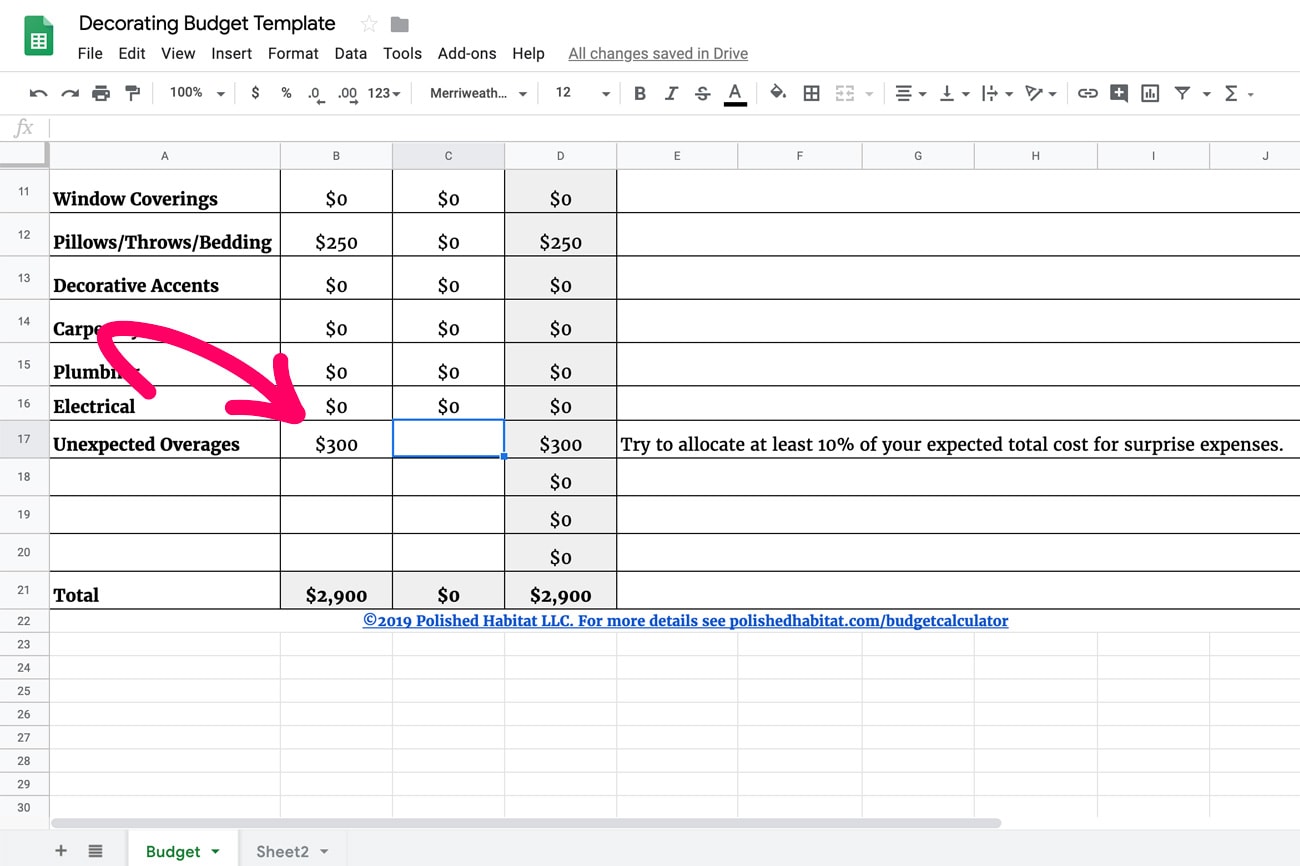
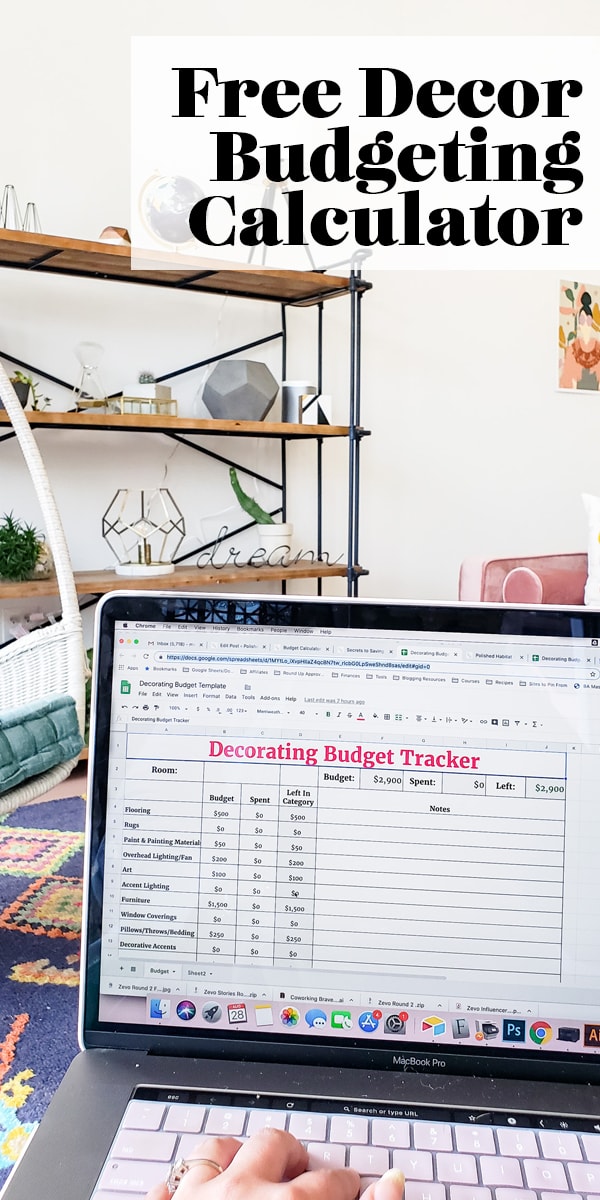





Jaclyn R Lorimer says
So helpful! Thank you for sharing! We’re moving into a new home in 3 weeks so this is perfect timing. 🙂
Melissa George says
OH perfect! I’m glad the timing worked out so well. I didn’t want to overcomplicate things in the post, but if you’re familiar with Excel or Sheets at all you can also create tabs across the bottom for each room in the house, then duplicate the tracker to each tab so you’ll have the whole house in one file.